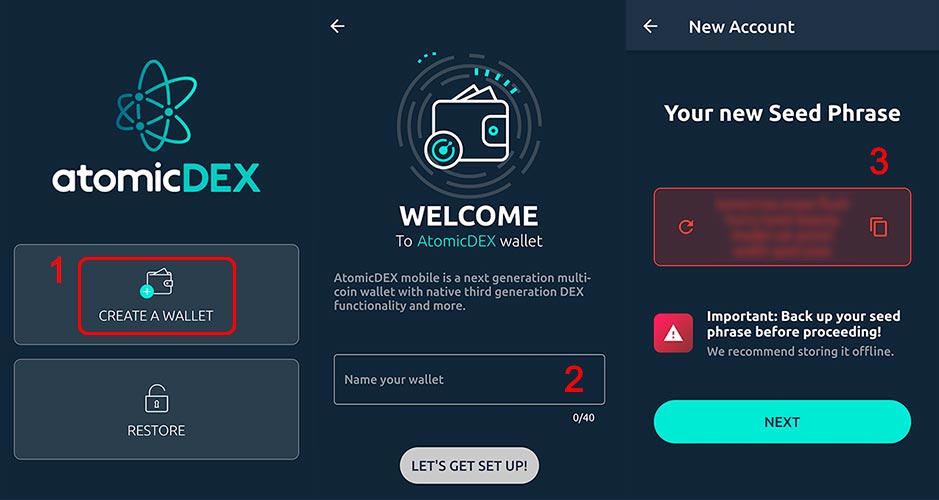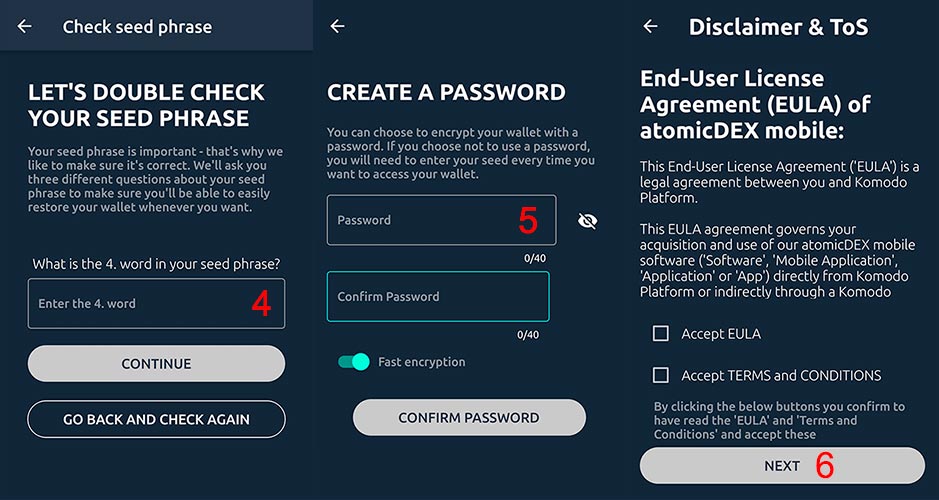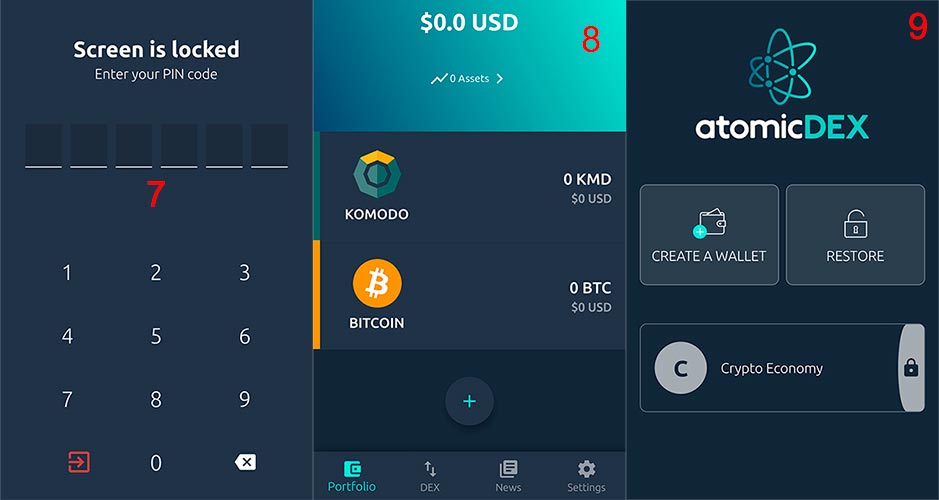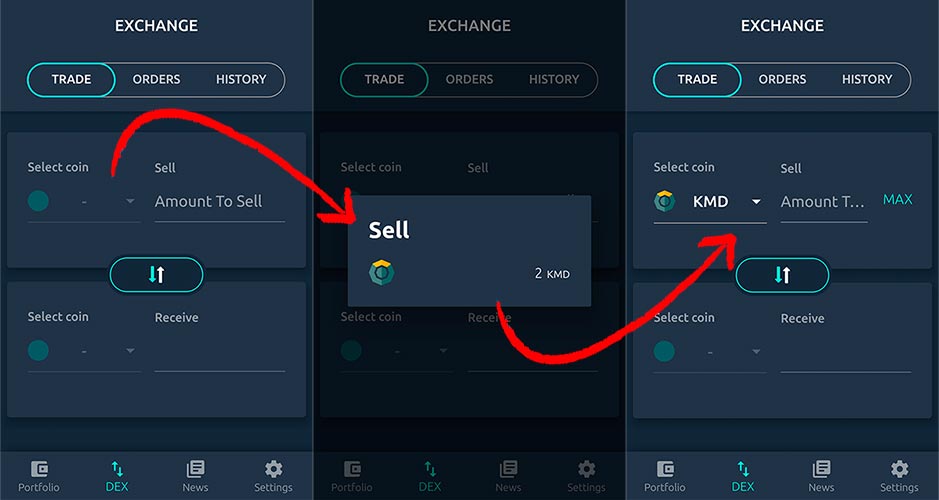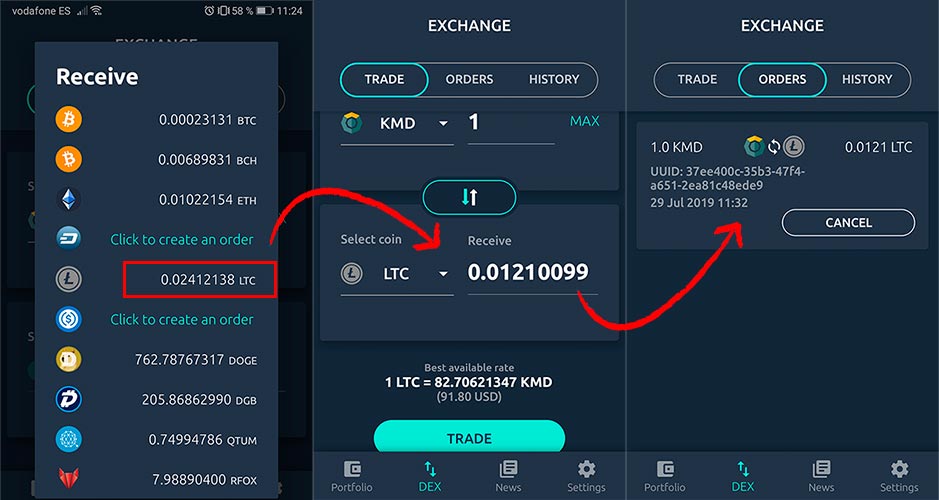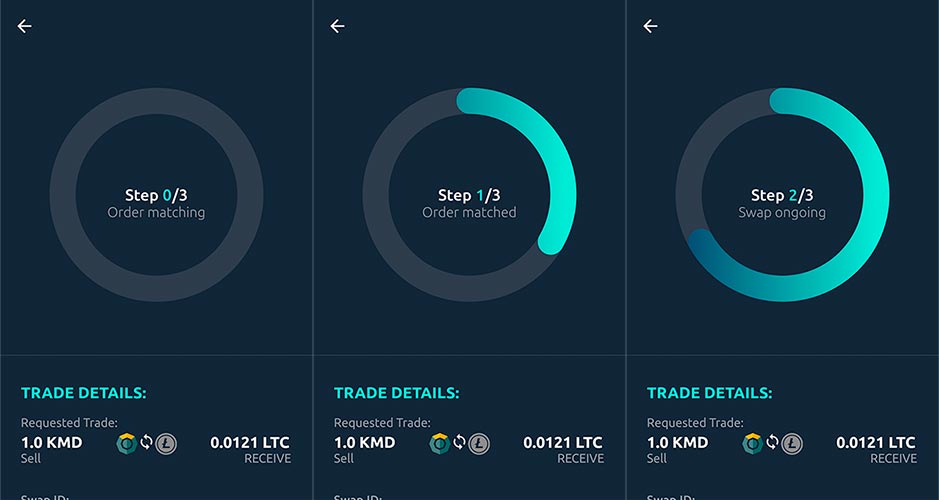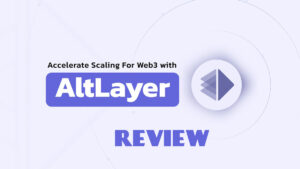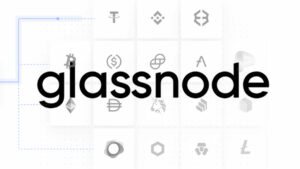Developed by the Komodo team, the atomicDEX is a non-custodial wallet prepared to store hundreds of cryptocurrencies, completely decentralized and unrestricted from any country, this wallet offers solutions such as atomic swaps, delayed proof of work and an interoperable multi-chain architecture.
What does atomicDEX offer?

Multi-crypto wallet
Currently this wallet supports 17 cryptocurrencies, among which we can highlight Komodo, Bitcoin, Ethereum or Dash.
Atomic DEX is in its beta phase and does not yet support a large list of cryptocurrencies, the team continues to work and adding new assets in each update. In the future, the wallet is expected to support hundreds of cryptocurrencies.
Atomic Swaps
Thanks to Atomic Swaps, users can make cryptocurrency exchanges without the need to rely on a third party.
This technology is based on smart contracts, which allow a secure exchange between 2 parties.
How to create a Wallet in atomicDEX?
In this review we will see the necessary steps to create a wallet correctly.
Step 1 – Create new wallet
When opening AtomicDEX the first option offered by the mobile App is to create a new wallet or restore an old one. As we don’t have any created yet, we will choose the option “Create a new wallet”.
Step 2 – Name the wallet
The first step to take to create the wallet is to give our wallet a name and press LET’S GET SET UP!
Step 3 – Save Seed Phrase
Next, the Seed Phrase will appear, which should be stored in a safe place, as it will be necessary if the wallet needs to be restored in the future.
Step 4 – Verify Seed Phrase
To verify that the Seed Phrase has been saved correctly, you will be asked to enter 3 of the words randomly.
Step 5 – Create password
Once verified that the Seed Phrase is saved correctly, we will create a password for our wallet, which must have more than 12 characters, uppercase, lowercase and a special character.
Step 6 – Accept conditions
Accept the conditions, to accept them you must check the two lower boxes and slide the text to the end. Once this is done, the NEXT button will be activated.
Step 7 – Create PIN code
The wallet will request the creation of a pin number, necessary for future actions. This pin must have 6 digits. (you must enter it twice to verify that it is correct).
For security reasons, if the mobile screen turns off when it is turned on, you will be asked to enter the PIN to access the wallet.
Step 8 – Wallet created and ready to use
Once these steps have been completed, the wallet will be created and ready to use. Now in the initial screen the name of your wallet will appear to be able to access it with your password (image 9).
AtomicDEX features
As you can see in image 8, at first glance the wallet is very intuitive, the total balance appears at the top, followed by access to 2 wallets, one from Komodo and one from Bitcoin, others can be added such as:
Bitcoin Cash, Ethereum, Dash, Litecoin, USDC, Dogecoin, Digibyte, Qtum, RedFOX, Chainzilla, Ravencoin, VerusCoin, BAT, Rick and Morty.
To add the new assets just press the (+) button below the assets and mark the ones you want.
Keep in mind that when making a cryptocurrency exchange with the DEX, it is necessary that you have previously activated the cryptocurrency assets that you want to trade.
At the bottom of the wallet we have 4 buttons.
- Portfolio: In this section you will access the assets and the total account balance.
- DEX: The atomic exchange of Komodo from which you can make exchanges between currencies quickly and easily.
- News: Here you can find the latest news related to the Komodo ecosystem.
- Settings: From settings you will access multiple configuration options, such as activating or deactivating the pin request in the screen locks, activating biometric protection, changing the PIN code, viewing the Seed Phrase or even deleting the wallet.
DEX operation
The use of AtomicDEX is simple and designed so that both expert and inexperienced users can do it without problems.
Obviously, the first step before making a change is to transfer funds to one of your wallets in order to exchange. Once you have the funds (in our case KMD), go to DEX.
Press Select Coin (at the top) to choose the currency you want to exchange. On the right side you can choose the amount to be exchanged or press MAX to exchange all the funds.
Press Select Coin (at the bottom) and choose the cryptocurrency for which you want to make the change. If it only lets you change to BTC, make sure you have activated the cryptocurrency asset that you want to exchange in your portfolio.
If the cryptocurrency you wish to purchase has the message “click to create an order” it means that at that time there is no active sales order, but you can create a purchase order and expect another user to sell that cryptocurrency.
In this example we have chosen to make a change from KMD to LTC. Once we have selected LTC, we just have to press the TRADE button for the process to start.
After three steps the transaction will be completed.
The change has been made successfully, from your wallet, without the need to send the cryptocurrencies to an exchange and having full control of the assets.
In the History tab, you can see the list of completed transactions.
Conclusion
Fast, safe and decentralized, they are 3 of the best features to define this wallet.
AtomicDEX is still in its Beta phase, but is ready to be compatible with 99% of assets, both Bitcoin, and all currencies based on UTXO, ETH and their ERC-20 tokens.
With this wallet the transactions do not depend on third parties, keys and assets will be under the total control of the user.
The commissions at the time of making transactions are also a positive point for the atomicDEX, there is only a commission of 0.15% for those who buy a cryptocurrency, the sellers will not have any type of commission.