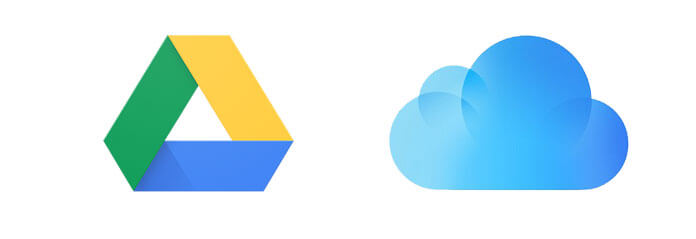According to an official announcement made on February 12, 2019 users of the Coinbase Wallet can now back up their private keys on Google Drive or iCloud. In the statement, Coinbase mentions that allowing users to upload their private keys to a cloud prevents loss of keys.
“The private keys generated and stored on your mobile device are the only way to access your funds on the blockchain. Owners of ‘user-controlled wallets’ like Coinbase Wallet sometimes lose their devices or fail to backup their 12 word recovery phrase in a safe place, thus losing their funds forever.”
The popular crypto coin storage application will back up an encrypted version of users’ Coinbase Wallet’s private keys to their personal cloud storage accounts, allowing them to safely recover their crypto coins in case of loss. Users only need to remember the password they chose in order to recover their funds.
According to the Coinbase blog;
“if you lose your device or get signed out of the app, you can easily regain access to your funds with the combination of your personal cloud account (iCloud or Google Drive) and your password.”
Neither the Coinbase platform nor your backup provider will be able to access your passwords or funds at any given time, this is because your backup is encrypted with AES-256-GCM encryption and can only be decrypted using your password.
How to Activate Cloud Backup
Currently, the cloud back up feature only supports iCloud on iOS devices and Google Drive on Android devices. It is an optional choice and users need to ‘opt-in’ in before they can activate it. Below are the steps on how to activate cloud backup
- Update your Coinbase wallet app to the latest version.
- Enrol in cloud backup from the setting menu by simply tapping on ‘Recovery Phrase’.
- You will see a pop-up explaining iCloud or Google Drive backup. Click on ‘Back up now’
- You will be prompted to create a password.
- Confirm the password you’ve created, and you’re good to go.
To restore your Coinbase Wallet, you will have to download the Coinbase Wallet app on the device you’re using to restore the wallet, tap the “I already have a wallet” button, enter the password you used to back up that wallet, and that’s it. -As long as your phone is logged into the same Google Account (Android) or iCloud account (iOS), your wallet will be backed up.
It is important to activate Two Factor Authentification on your personal iCloud for additional security.